When acquiring images in NIS Elements, it is possible to acquire each image with a color over that is approximate to the wavelength used for acquisition. This is the easiest way to view and relate multi-channel data, but when converting the images for export to other programs, it cam become a problem.
In the image below I have two channels acquired – DAPI and FITC. If you note the overlay each of the two channels are completely independent.
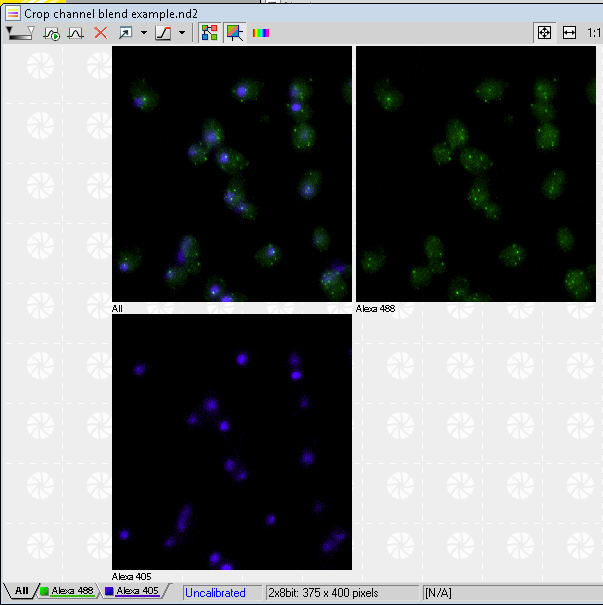
If I now use the Image -> Convert -> Convert to RGB command, some of the green and blue signal will be mixed within each other, and some of each channel will mix into the red channel:
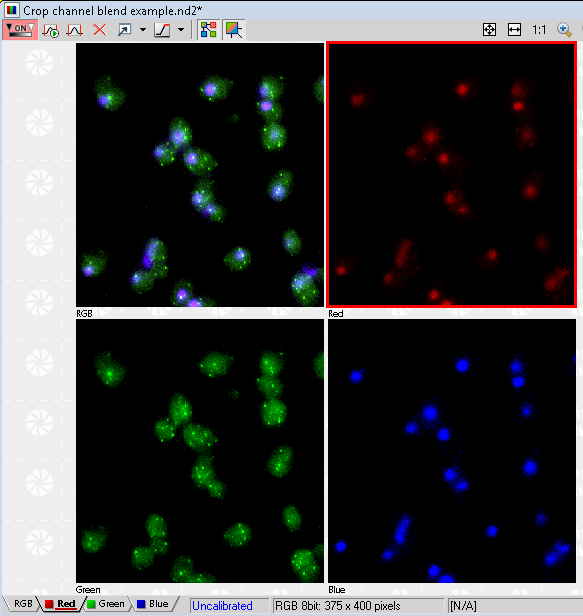
So what causes this? If you note the channel data in the original image, the color is not a pure green. The 488nm and 405nm alexa dyes actually emit in blue-green hues and green-orange hues. So if we were to attempt to measure signal intensities in the RGB image using another program, our measurements would be invalid. In order to avoid this, you can modify and use this macro, which will force the channels to pure Blue, Green and Red colors. With these color settings no color mixing will occur in the conversion.
– Austin
Comments
One response to “Proper RGB Conversion of Multichannel Images”
I have the same problem with the mixed colours in photoshop. Could you please send me the same macro for windows