Does your system crash when taking a timelapse, or just every so often, but isn’t linked to a specific set of actions you take? Or, does your camera run slowly for no apparent reason, only sometimes? Here’s a basic set of checks to do before targeting the software drivers or hardware.
Windows power options
So windows by default wants to save power. It does this by turning off stuff when those items aren’t “used”. But for research systems, we want these devices always running, even if they aren’t feeding data at the time.
- Open Control Panel in Windows (Make sure you have administrator rights to do this)
- Open “Power Options”
- Make sure “High Performance” is the active plan.
- Click “Change Advanced Power Settings”
- Browse through each item and make sure things like “USB Selective Suspend” is Disabled. My system looks like this:
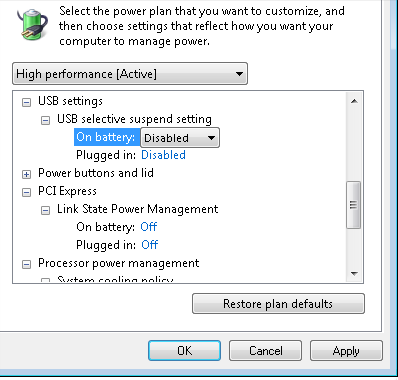
- Turn Off Hard Disk : NEVER
- Wireless Power Saving: Disabled
- Sleep Settings : Disable everything
- USB Selective Suspend: DISABLED *this one is important!
- PCI Express Link State Power Management: EVERYTHING OFF
- With these changes made (if needed) click APPLY then OK.
USB Happiness
USB bandwidth is divided when several items share the same USB hub – so for instance you might get a hard drive on USB running nice and fast all by itself, but as you add more stuff to the USB hub it’s running on, it’ll run more and more slowly. In order to avoid this on our systems we need to manage what devices are sharing ports.
- Next we’ll see whats going on with USB devices. For this, we need a program called “USBDeview” found here.
- Install + run this program. You’ll see a tree of your USB devices. To make sure only connected and active devices are displayed, click View, and turn off “Display Disconnected Devices”. What remains should be those devices connected to your computer. My computer only shows a tablet pad right now, but for a typical imaging system, there will be many more items!
- Slide the view bar to the right, until you see the column for “HUB/PORT”. This shows what USB hub and port your hardware is connected to. So, if your camera is connected to HUB 1, and a bunch of other devices are also on HUB 1, then this can cause the bandwidth of your camera to be drastically reduced!
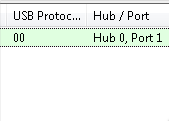
- Note this is sort of a “musical chairs” game, where you’ve got to figure out which devices you want to have the most bandwidth, and sort them into hubs as desired. As a general rule, devices fall into 3 classes:
- Cameras – most data, should have a hub all to itself if possible
- High speed UART devices (those scopes and devices NOT using a standard COM #)
- Serial Emulated Devices running at 9600 Baud – these are easy in terms of bandwidth and don’t need a lot to be happy.
- Mice/KB/other user hardware – this stuff isn’t critical, so should be relegated to a “don’t care” hub.
With these changes, try out your system and see if things work better. More to come on this subject!
-Austin